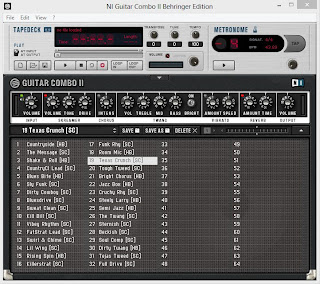[
Updated April 18, 2017 with new links to driver files. Also works with Windows 10.] I did the work on this so you hopefully won't have to. Several years ago my great-gift-giving wife surprised me with one of those gifts I didn't even know I wanted until she got it for me, the Behringer iAXE 393 electric guitar. It's really a regular electric guitar, similar in style to a Gibson SG, but oh yeah . . . for a fraction of the price. So as you'd expect it has a pick-up where you can attach it to any standard guitar amp. But this guitar also has a USB port and a headphone jack that lets you connect it to your PC, and it includes a license for software from Native Instruments that you can use to experiment with different presets on a higher end amplifier. So the concept is brilliantly simple: USB cable between the guitar and computer, headphones plugged into the guitar, amp software running, click on the preset you want, start playing. No amp needed, no complaining neighbors or spouses, and no one gets to hear how bad you sound while you're working out the 3 or 4 licks you'll play over and over to make people think you actually know what you're doing and are really good.
Of course, if you found this blog post, you probably already know all that. You just want to know, now that you've moved on from Windows XP can you still use the iAXE? So, yes, you can. But there are 3 very important points you'll have to attend to.
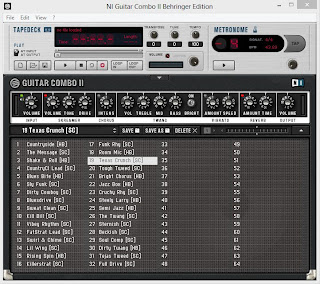
First, I had the serial number from when I originally registered the Guitar Combos software. You'll need that--and it doesn't appear that there's any way to register the software now, but I guess you could call Native Instruments. Let's assume though, that you have the serial number and the Guitar Combos CD. Point 2 is that the driver install file on the CD that came with the iAXE won't work for later versions (I tried it on Vista and it wouldn't even work on that--much less Windows 7 or 8.) You can download a new version of the driver software from the Behringer web site. And point 3 is that there's a specific order that you'll want to do things in to make it all work. I did install and register Guitar Combo 2 first--and it was a bit of an ordeal, but only because I was trying to use the serial number I got for GC 2 to register GC 1.

So if you remember which one you were using you can save yourself a lot of angst. The point is that Guitar Combos can be installed first and it doesn't seem to matter. And for the record, I was installing Guitar Combo 2 and the iAXE drivers on Windows 8 64 bit. If you're on 32 bit and an earlier version of Windows these steps should still work fine. One other note about the serial number. It's a 25 digit number and you should enter dashes between each set of 5 numbers--at least, that worked for me. Once you've correctly entered the serial number, the "Try" button will change to an "Activate" button. So, here's what you'll need to do.
1. Go to the Behringer web site and get the new installer file. Now you'll want to download the USB Driver, either 32 bit or 64 bit depending on your system. (Mac users, yours probably already works, but if not there is a list of MAC software for download.) So download
BEHRINGER_2902_WIN32_2.8.40.zip or
BEHRINGER_2902_X64_2.8.40.zip. Once that's downloaded unzip it,
but don't run the setup.exe file yet.
2. Plug your iAXE into your PC using the USB cable. The Windows OS will install drivers for it. Once that's done (Windows will tell you that your device is ready to use, but that's wrong) unplug your guitar from the PC.
3. Now run the setup.exe file that you downloaded from Behringer. This is going to install the Asio driver for your iAXE. When the installer program tells you to, plug the iAXE back into the PC and when it finishes, go to step 4.
4. Launch your Guitar Combo software and in the setup screen that pops up, make sure it is set to Asio, 44100, and Behringer USB Audio as shown in the picture. Click ok, and as long as your headphones are plugged in to the headphone jack on the guitar (not the audio out on the PC or the pickup jack on the guitar) you should hear music (or at least really loud noise) and you should be able to select from the Guitar Combos presets, use the built in recording device, etc.
If you've lost your user manual from Behringer, you can probably find one online, but the link to the Behringer version is broken. Good luck and let's make some noise.